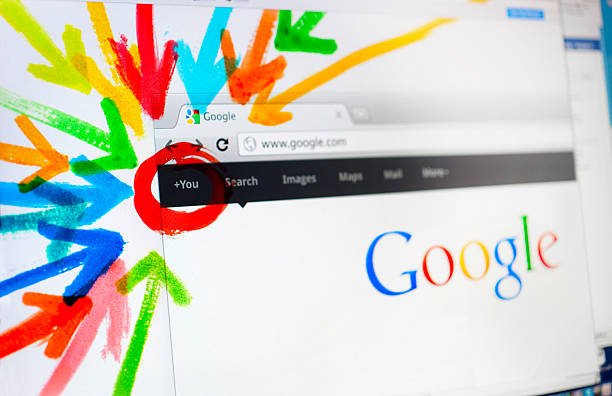Introduction
Add Me To Search: If you have a Google My Business account, you can use that to add yourself to search results. The new People Card will show off your personal profile picture, business name and address, social media links, and more.
Google is helping you build your personal brand with the new People Card feature.
As you may have noticed, Google has recently added a new feature to search results called “People Cards.” This feature allows you to add your name to Google’s database as an individual and show up as a person when people search for you. If someone searches for your name, they will see all of the information that is associated with you on their screen without having to visit any other websites or apps.
It’s a great way of building your personal brand on search engines because it helps people find out more about who they’re looking at and why they should trust them with their business.
What Is Google’s New People Card?
The new People Card feature is a way to add your personal details to the top of your search results. This will help potential customers learn more about you and your business. It’s a way to build your personal brand.
Why Add Your Personal Profile To Your Search Results?
First things first: Why would you want to make your personal profile visible in your search results?
- Your personal profile is the first thing potential customers see when they do a Google search for your company name. It gives them a better idea of who you are and what you do, so it can be a great way to get new clients if they like what they see!
- Your personal profile can help build your personal brand by showcasing how much experience and knowledge you have in your field. So if anyone Googles “IT support” or “web development,” they’ll immediately see all the ways that they can benefit from working with you directly—even if all those benefits are just based on what others have said about how great their experience was working with YOU specifically!
- Plus, if someone who lives locally looks up their local businesses online? They might also find out about YOUR business through this feature too!
How Do You Get A People Card?
To add your People Card, you’ll need to do the following:
- Search for yourself. This is where you might be able to find it already. If not, keep reading.
- Find and click on your Knowledge Panel or search result page (on desktop). On mobile devices this appears at the top of your Google Search results in three lines of text; on desktop computers, it’s underneath a person’s photo or name when they appear in search results.
- Add your personal website or LinkedIn profile URL by going to Settings > Add new profile > Add personal website or LinkedIn profile URL.
- Claim your Knowledge Panel by clicking “Claim now.
Step 1: Set Up A Google My Business Account (If You Haven’t Already)
You’ll need to have a Google My Business account, which you can set up in the dashboard or from the search bar. If you have a GMB page already, it should automatically appear in Search.
You can also set up your business on Search from the Google Maps app:
- Open the Google Maps app and tap ‘Your Places’ at the bottom of the main screen.
- Tap ‘Edit’ next to your Business name to make changes if necessary (this will open up your business information).
- Under “Add More Details”, tap ‘Add Me On Search.’ This will take you through steps for adding yourself as an advertiser on Search.
Step 2: Add Yourself To Search On Google Maps (GMB)
Now that you’ve created your People Card, it’s time to add yourself to Search on Google Maps (GMB). You can do this by clicking the “add” button and filling in your name, phone number and email address before clicking “claim”.
Once you click this button, you’ll be sent an email notification from Google advising that they are reviewing your request.
If you don’t receive an email within 24 hours, check back with GMB support by clicking “contact us” on the bottom right corner of GMB and choosing Email as your method of contact.
Step 3: Add Info To Your GMB Profile That Will Show Up In The Knowledge Panel
Now that you have your Google My Business profile set up, it’s time to fill out the details.
- Add your name, business name, and address.
- Add your phone number and website.
- Add social media links such as Facebook, Twitter, and LinkedIn accounts.
- Add your business category (e.g., “Restaurant”, “Dentist”) or industry (e.g., “Health & Beauty”).
- Describe what you do in 150 characters (about 3 to 5 sentences) or less—this description will appear in search results and on people’s phones when they click on the link!
If it’s relevant for SEO purposes and easy enough to find out with a quick Google search: add any additional information that might help potential customers find you through the Knowledge Panel such as store hours, photos of products/services offered, etc.
Step 4: Search For Yourself And Claim Your Knowledge Graph Panel On Mobile
- Search for your business name.
- Click on the knowledge graph panel that appears, and then click on the link that says “add to my knowledge panel.”
- Finally, click “add.
If you have your own business, getting yourself added to search results will give potential customers more information about you.
If you’re looking to grow your business, getting yourself added to search results is another great way to build credibility and attract new customers. Adding your personal profile and business profile can help people find out more about you, learn what makes you interesting, and even see what other businesses you’ve worked with in the past.
The first step is setting up a Google+ page for yourself or your company:
- Log into Google+ with the account that has access to both pages (the personal page and the page for your business).
- Scroll down until you see “Pages” and click on it.
- Click on “Create Page.”
- Choose which category best describes your business like “Marketing” or “Retail” and start filling out all of the required fields: name, cover photo, description, etc…
Conclusion
We hope this article has helped you understand what the new People Card feature is and how to claim your own. If you want to get more information on how to set up a Google My Business (GMB) account, visit https://support.google.com/business/?hl=en-us#topic=7301021.